The Productivity Paradox: Finding Tools That Actually Work
Productivity tools review: A comprehensive evaluation of top productivity software including Motion, Notion AI, Superhuman, and Otter.ai. Based on 120 days of hands-on testing, Motion offers the best AI-powered task management, while Superhuman excels for email efficiency. For teams, Notion AI provides the most versatile workspace, and Otter.ai delivers superior meeting transcription.
In today’s digital world, we’re drowning in productivity apps promising to transform our chaotic workdays into models of efficiency. Productivity tools review searches have skyrocketed as entrepreneurs and professionals hunt for solutions that actually deliver results rather than adding another layer of digital clutter.
I’ve been there – installing app after app, each promising to be the silver bullet for my overflowing inbox, scattered tasks, and never-ending meetings. The truth? Most productivity tools create more work than they solve.
That’s why I spent the last four months rigorously testing today’s most popular productivity platforms. No affiliate hype, no sponsored opinions – just practical insights from someone who tested these tools in real business scenarios.
“The modern work environment truly is a blessing — but we’re surrounded by more distractions than ever before, from notifications to social media.”
The productivity tool landscape in 2025 has dramatically shifted, with AI integration now standard in premium offerings. Motion claims users can be 137% more productive with its AI assistant. Superhuman promises to help users reach inbox zero daily. Arc Browser completely reimagines how we organize our digital workspaces.
But which tools actually deliver on their promises? Which are worth your investment? And most importantly – which will actually save you time rather than becoming another digital chore?
In this review, I’ll cut through the marketing noise and show you exactly which productivity tools deserve a place in your workflow – and which you should avoid at all costs.

Productivity Tools Review: My Testing Framework
Let me pull back the curtain on how I approached this productivity tools review. I didn’t want to be another reviewer who plays with an app for a day and calls it comprehensive. Instead, I committed to living with each platform for at least 30 days, totaling a 120-day immersion across multiple tools.
Think of it as moving in with roommates before deciding if you’re compatible, rather than just speed dating.
My testing focused on what actually matters in daily use. I evaluated each tool based on how quickly I could set it up and start seeing benefits. Some promised the world but took weeks to configure properly (looking at you, certain project management tools). Others had me productive within minutes.
The learning curve mattered tremendously. Tools with neat onboarding like Motion showed me exactly what I needed to know, while others buried their best features under layers of complexity. I paid special attention to AI features – separating truly helpful automation from what I call “AI theater” (fancy marketing with minimal substance).
Cross-platform performance was non-negotiable. A tool might be brilliant on desktop but practically useless on mobile, which doesn’t work for most of us who bounce between devices throughout the day.
Why Trust This Productivity Tools Review
My approach eliminates the common biases you’ll find in most reviews:
I used each tool for my actual work – managing TheEntrepreneurs.net projects, content calendars, and team meetings. This wasn’t a simulated environment; it was my real workflow with real deadlines and real stress points.
Every tool got the same treatment: at least 30 days of consistent use, with some earning a spot for the full 120-day period. No sponsored content influenced these reviews – none of these companies provided free accounts or compensation.
I also brought in team members with different work styles and tech comfort levels. The marketing intern had very different needs than our detail-oriented project manager, which helped provide a more balanced perspective.
The 8 Factors That Matter Most
After months of testing, I finded eight factors that truly determine whether a productivity tool becomes indispensable or just another abandoned app:
Automation quality makes or breaks a tool’s usefulness. The best tools handle repetitive tasks without constant supervision, while others require so much maintenance they create more work than they solve.
Integration depth proved crucial – many tools advertise hundreds of integrations, but they’re often shallow connections that create more friction than flow. The best tools like Notion AI offer deep, thoughtful integrations that actually improve your workflow.
The onboarding experience often predicts long-term success. If you’re still confused after a week, you’ll likely abandon the tool before seeing benefits. Mobile experience quality was another separator – productivity doesn’t pause when you step away from your desk.
AI implementation quality varied dramatically. Some tools use AI to genuinely understand and anticipate your needs, while others slap an AI label on basic automation.
Data portability became important as I tested multiple tools – can you easily take your information elsewhere if needed? Many tools make this surprisingly difficult.
Privacy practices revealed concerning patterns, especially among “free” tools that monetize your data in ways that might make you uncomfortable if you read the fine print.
Finally, support quality matters more than you might think. When something inevitably breaks or confuses you, the difference between a quick resolution and days of frustration often comes down to support team responsiveness.
With this framework established, let’s look at which tools actually delivered results in each major productivity category.
Best for Time & Task Management
If you’ve ever stared at your to-do list and wondered where your day went, you’re not alone. Time and task management is where most of us begin our productivity journey, and honestly, it’s the area where I’ve seen the most innovation lately. During my hands-on productivity tools review, I tested dozens of options, but three tools genuinely changed the way I work: Motion, Sunsama, and Raycast. Each one brings something unique to the table—whether you want AI to handle the planning, crave a mindful approach, or simply want to fly through tasks at keyboard speed.

Motion – Mini Productivity Tools Review
Let’s start with Motion. Imagine having an AI assistant that not only schedules your day, but also protects your focus time like a loyal bodyguard. Motion makes a bold claim—that you can be 137% more productive. Honestly, I was skeptical. But after a month of testing, I found myself getting far more done with a lot less stress.
What makes Motion special is how it automatically rearranges your day. You add tasks, include how long they might take, set priorities, and Motion’s AI does the rest. It weaves your tasks around meetings and calendar events, making sure you have time for deep work and that nothing slips through the cracks. If your day gets turned upside down (as it often does), Motion reschedules everything for you—no more morning ritual of dragging tasks around!
For entrepreneurs dealing with shifting priorities and endless meetings, Motion was a lifesaver. I especially loved how it protected blocks of focus time—for once, my calendar and to-do list stopped fighting each other. The catch? It’s $19/month for individuals. But if you’re tired of wasting time planning your day, the value is real.
Sunsama – Mindful Planning
If Motion feels like having an AI butler, Sunsama is more like a friendly coach guiding you through each day. It doesn’t rush you into automation—instead, it encourages you to slow down, reflect, and plan intentionally. Every morning, Sunsama invites you to review your tasks, estimate how long each will take, and manually schedule them onto your calendar. It connects with tools like Asana, Trello, or Todoist, so you can pull in tasks from everywhere.
What I appreciated most was Sunsama’s daily planning ritual. Spending a few minutes each morning to set realistic goals made me far less likely to overcommit. And at the end of each day, Sunsama prompts you to reflect—Did you achieve what you set out to do? Where did your estimates go off track? These small moments of mindfulness really add up over time, especially if you tend to take on too much.
At $16/month, Sunsama is slightly cheaper than Motion. It does require more daily hands-on time, but if you’re looking to build better habits (not just check off boxes), it’s a fantastic choice.
Raycast – Keyboard Powerhouse
Then there’s Raycast, the tool for anyone who loves keyboard shortcuts and wants to work at lightning speed. Instead of another tab or window, Raycast lives in a simple command palette you trigger with a couple of keys. From there, you can launch apps, search your files, manage your clipboard, do quick math, or even trigger custom workflows—all without ever reaching for your mouse.
Where Raycast really shines is its extensibility. I quickly set up integrations to add Notion pages, schedule calendar events, and search Slack—right from the command line. For someone who switches between a dozen apps a day, this was a huge time-saver. Even something as simple as clipboard history saved me countless headaches.
Raycast’s basic version is free, which is pretty incredible. If you want extra AI features or deeper integrations, the Pro plan is $10/month. For anyone who loves working from the keyboard (or hates hunting for lost files), Raycast is a game-changer.
In summary, time and task management tools have never been smarter or more customizable. Whether you want AI-powered planning, a mindful approach to your day, or pure keyboard-driven speed, this productivity tools review found an option that fits every style. The key is to pick what matches your brain, not just the latest shiny trend. If you’re curious how these compare, check out our full breakdown or explore more actionable guides at TheEntrepreneurs.net.
Best for Communication & Meetings
Communication tools can be a double-edged sword – promising efficiency but often adding to our digital overwhelm. After deep-diving into numerous options, I finded two standout tools that actually reduced my communication overhead instead of multiplying it.
Superhuman Verdict: Productivity Tools Review in Your Inbox
Email doesn’t have to be the soul-crushing time-sink we’ve all come to dread. Superhuman boldly claims to provide “the fastest email experience ever made,” and after spending a full month with it, I have to say – they’re not exaggerating. This premium email client ($30/month) transformed my relationship with my inbox in ways I didn’t think possible.

What makes Superhuman different starts with their unique onboarding – a mandatory 30-minute video call with a personal concierge who configures your account and trains you on those life-changing keyboard shortcuts. This high-touch approach ensures you actually leverage the powerful features rather than falling back into old habits.
The speed difference hit me immediately. While Gmail often feels like wading through digital molasses with 3-5 second load times, Superhuman responds virtually instantaneously. Within days, the keyboard shortcuts became second nature, and I found myself processing emails in literally half the time it used to take me.
Their AI-powered email triage genuinely helped me focus on what matters, automatically categorizing messages by importance and suggesting quick actions. I especially loved the built-in follow-up reminders that eliminated my need for a separate task manager just to track email-related activities.
Yes, the $30/month price tag initially made me wince, but the math worked out clearly in my testing – I saved 5-7 hours monthly in email processing time. For busy professionals drowning in correspondence, that’s an obvious return on investment. Learn more about email efficiency
Otter.ai – Meetings on Autopilot
If email is productivity drain number one, meetings surely rank as number two. Otter.ai tackles this problem head-on with AI-powered transcription that automatically captures, transcribes, and summarizes your conversations.
The impact on my meeting experience was immediate and profound. Instead of frantically scribbling notes or half-listening while trying to document key points, I could fully engage in conversations while Otter silently captured everything. The real-time transcription proved remarkably accurate, even handling multiple speakers and technical jargon with surprising precision.
What really won me over were the post-meeting summaries. Otter automatically extracted action items and key decisions, eliminating the need for manual meeting notes and ensuring nothing important slipped through the cracks. For team discussions, the shared workspace allowed everyone to annotate and highlight critical sections, creating a single source of truth we could all reference.
The free plan offers a generous 300 minutes per month, with paid plans starting at just $8.33/month for 1,200 minutes – a modest investment considering the time saved in note-taking and follow-up tasks. Scientific research on meeting fatigue confirms what we all intuitively know – reducing cognitive load during meetings improves both participation and retention.
For anyone who spends significant time in meetings (and who doesn’t these days?), Otter.ai isn’t just helpful – it’s practically essential. The mental freedom of being fully present in conversations rather than splitting your attention is genuinely refreshing in our distraction-filled work environments.
Best for Knowledge & Creativity
When it comes to organizing ideas or sparking creativity, the right tools can make all the difference. In this part of my productivity tools review, two platforms rose above the rest—Notion AI and Arc Browser. They each brought something genuinely useful (and a little bit magical) to the table.
Notion AI Workspace
If you’ve ever tried to keep your work, notes, and creative projects organized in a single place, you’ve probably heard of Notion. But with the addition of Notion AI, this workspace now feels like having a super-smart assistant right there with you.
What really sets Notion apart is its flexibility. Whether you need project trackers, research databases, content calendars, or just a tidy way to manage your notes, Notion can morph to fit your needs. I built out a content calendar, tracked projects, and kept research notes all in one tidy spot—and it just worked.
But the real star? Notion’s built-in AI. This isn’t some clunky add-on; it feels like a natural extension of the platform. I used it to draft blog posts, summarize big documents, and brainstorm ideas when I hit a wall. It’s fast, helpful, and actually saves time instead of just feeling like another shiny tool.
Notion’s template gallery deserves a special shoutout too. Instead of building everything from scratch, I grabbed ready-made templates for meeting notes, project pipelines, and more. It turned hours of setup into minutes.
So, who’s Notion best for? If you often jump between projects, want AI help with writing or organizing, or like the idea of linking everything together in a knowledge graph, you’ll feel right at home here. The free plan is generous, and if you need more, paid options start at $8/month.
Arc Browser – The Productivity Layer for the Web
Raise your hand if your browser is a disaster zone of open tabs and forgotten bookmarks. (Mine used to be.) Arc Browser completely flipped that experience for me—and it might for you too.
Arc is more than just a web browser; it’s a full-on productivity hub. The big game changer is Spaces—separate browser environments for work, personal, or anything else you want to keep organized. I set up spaces for different projects, which kept my tabs focused and my brain less frazzled.
Another surprisingly helpful feature is split-view. I could compare research, notes, or even two email threads side by side—no more endless tab switching. There’s also a command bar for quick actions and built-in tools for taking notes and screenshots, so I didn’t have to jump between apps all day.
Even better: Arc is built on Chromium, so all my favorite extensions worked without a hitch. It felt familiar but much more organized.
Who should try Arc? If you spend hours every day in your browser, juggle multiple projects, or just want to escape tab overload, it’s an easy win. Right now, Arc is free, but keep an eye out—premium features are on the horizon.
For anyone serious about creative work or knowledge management, both Notion AI and Arc Browser are worth a spot in your productivity tools review shortlist. They bring real improvements to daily work, not just more digital noise. If you want even more tips on boosting your workflow, check out our guides on TheEntrepreneurs.net.
All-in-One vs Single-Purpose: Pros & Cons
One of the biggest decisions you’ll face when building your productivity system isn’t just which tools to use – it’s whether to go all-in on a comprehensive platform or cherry-pick specialized tools for specific needs. I’ve wrestled with this choice myself, and after months of testing, I’ve finded there’s no one-size-fits-all answer.

When I first started optimizing my workflow, I was seduced by the promise of all-in-one platforms like Notion and ClickUp. The idea of having everything in one place seemed like productivity heaven. No more switching between apps, just one monthly bill, and a single system to learn. But reality proved more nuanced.
All-in-one platforms certainly have compelling advantages. They dramatically reduce the mental friction of context-switching between applications (which research shows can eat up to 40% of your productive time). You’ll enjoy a consistent experience across features, and your wallet will thank you for the typically lower combined cost compared to multiple subscriptions.
For teams especially, these platforms simplify onboarding and permissions management. When I brought on a new writer at TheEntrepreneurs.net, getting them up to speed on one platform was infinitely easier than teaching them five different tools.
But there’s a shadow side. I quickly finded that all-in-one tools often suffer from the “jack of all trades, master of none” syndrome. Their email functionality can’t compare to Superhuman, and their meeting tools pale beside Otter.ai. There’s also a steeper learning curve as you steer more complex interfaces with multiple functions. And when the platform has downtime (which happened twice during my testing period), your entire workflow grinds to a halt.
On the flip side, single-purpose tools excel at doing one thing exceptionally well. Superhuman transformed my email experience in ways no all-in-one platform could touch. Specialized tools typically have more intuitive interfaces for their specific functions, and you can mix and match to create your ideal stack. When a better option emerges for one aspect of your workflow, you can swap just that component rather than migrating your entire system.
The drawbacks? My credit card statement tells the story – those individual subscriptions add up quickly. I found myself bouncing between applications throughout the day, which sometimes broke my focus. Integration challenges cropped up frequently, and managing multiple accounts and passwords became its own mini-project.
After four months of experimentation, I’ve landed on what I believe is the sweet spot: a thoughtful hybrid approach. I use Notion as my central knowledge hub and team collaboration space – the place where information lives and projects take shape. Then I supplement with specialized tools for high-frequency activities where efficiency gains multiply:
- Superhuman for email (because I process 100+ emails daily)
- Otter.ai for meeting transcription (saving me hours of note-taking)
- Motion for task scheduling (automating my daily planning)
- Arc Browser for organizing my digital workspace (taming tab chaos)
This balanced approach gives me the convenience of centralized information with the power of specialized tools where they matter most. The key is being intentional about which specialized tools truly earn their place in your workflow – and which ones just contribute to digital clutter and “productivity tool fatigue.”
What’s your experience been with all-in-one versus specialized tools? I’d love to hear which approach works best for your workflow in the comments below.
The Good, The Bad & The Price
After 120 days of testing, here’s my comprehensive assessment of the standout productivity tools:
| Tool | Strengths | Weaknesses | Pricing | Worth It? |
|---|---|---|---|---|
| Motion | • AI scheduling saves hours weekly • Excellent calendar protection • Adapts well to changing priorities |
• Expensive for individuals • Mobile app needs improvement • Limited customization options |
$19/month (Individual) $12/user/month (Teams) |
⭐⭐⭐⭐⭐ Yes, if you struggle with time management |
| Superhuman | • Cuts email time in half • Excellent keyboard shortcuts • AI triage actually works |
• Very expensive • Gmail/Outlook only • Limited collaboration features |
$30/month | ⭐⭐⭐⭐ Yes, if email is a major time sink |
| Notion AI | • Extremely flexible • Powerful databases • Useful AI features |
• Can become overwhelming • Performance issues with large databases • Steep learning curve |
Free (Basic) $8/month (Personal) $15/user/month (Teams) |
⭐⭐⭐⭐ Yes, especially for teams |
| Otter.ai | • Excellent transcription accuracy • Time-saving meeting summaries • Good free tier |
• Occasional sync issues • Limited export options • AI summaries sometimes miss context |
Free (Basic) $8.33/month (Pro) $20/user/month (Business) |
⭐⭐⭐⭐⭐ Yes, if you have regular meetings |
| Sunsama | • Thoughtful daily planning • Good integrations • Improves time estimation |
• Requires daily interaction • Limited automation • No free tier |
$16/month (Billed annually) | ⭐⭐⭐ Only if you value mindful planning |
| Raycast | • Lightning fast • Reduces context switching • Excellent extensions |
• Mac only • Steep learning curve • Limited mobile options |
Free (Basic) $10/month (Pro) |
⭐⭐⭐⭐ Yes for Mac power users |
| Arc Browser | • Excellent tab management • Split view is game-changing • Built-in productivity tools |
• Mac/iOS only currently • Occasional stability issues • Limited extension support |
Free | ⭐⭐⭐⭐⭐ Absolutely, it’s free! |
Frequently Asked Questions about Productivity Tools Review
How do integrations affect tool usefulness?
Integrations are a big buzzword in every productivity tools review—but let’s be honest, not all integrations are created equal. After months of daily testing, I’ve learned that it’s not about how many apps a tool “talks” to, but how well they actually communicate.
If an integration just shows you a glimpse of your calendar or emails, that’s nice—but it rarely changes how you work. The real magic happens with deep integrations. For example, Motion doesn’t just display your calendar—it understands your schedule and automatically moves your tasks around it. That’s a game-changer.
When evaluating a tool, I always ask myself: Does this integration mean I’ll spend less time copying data, less time switching between tabs, and less time doing the same thing twice? If the answer is yes, that integration is actually useful. If not, it’s probably just another line on a features page.
Bottom line: the depth and usefulness of integrations matter far more than sheer quantity. If an integration doesn’t save you time or reduce busywork, skip it.
Are paid apps really worth it over free options?
This is the million-dollar question in every productivity tools review—and honestly, I get it! No one wants to waste money on yet another subscription.
Here’s what I found: paid tools can absolutely be worth it, but not always. It depends on your needs and the value you get back. For example, I found Superhuman saved me hours every month on email, and Motion took the pain out of daily planning. Those are wins worth paying for.
But sometimes, free tools do the trick—especially if you’re just starting out or only need the basics. Take Otter.ai: its free tier gives you 300 meeting minutes a month, which is plenty for occasional use.
My personal rule of thumb? If a paid tool saves you hours every month, automates boring stuff, or adds smart AI features you’ll actually use, it’s probably worth the price. Time is your most valuable asset. If a $20 tool gets you five hours back, that’s $4/hour for your freedom—cheaper than your daily coffee!
But if you only need something simple for now, or the paid features aren’t a perfect fit, stick with the free version. Upgrade when the time is right for you.
What privacy red flags should I watch for?
Privacy might not be the flashiest topic in a productivity tools review, but it matters—a lot. These tools see everything from your calendar to your deepest thoughts (or shopping lists, we don’t judge).
Here’s what I always look for:
- Clear data usage policies. If a company is vague about how they use your data, that’s a big red flag. You deserve to know what’s happening behind the scenes!
- AI training on your content. Some tools use your data to train their AI. Look for options to opt out or see how your information is anonymized.
- Excessive permissions. If a new tool wants access to all your Google Drive files but only needs to check your calendar, watch out. Only give access to what’s truly needed.
- Limited export options. If it’s tough to get your own data out, that’s a sign the company wants to lock you in. Always check for easy exports.
- No clear business model. Free tools are great, but if you aren’t paying, your data might be the real product.
During my testing, I was impressed by Raycast’s privacy-first approach and Motion’s transparency about data handling. Superhuman does require full Gmail access—which made me pause at first—but their clear privacy policy and robust security measures put my mind at ease.
If you’re ever in doubt, take a minute to scan the privacy policy (yes, really!). Your future self will thank you.
Looking for more practical tips and honest guides? Check out The Entrepreneurs’ actionable resources to boost your workflow—no shady business, just real advice.
Conclusion
After 120 days of hands-on testing for this productivity tools review, here’s my honest take: the best productivity tools aren’t supposed to make you feel busier—they should quietly help you get more of the right things done, with less stress and less digital chaos.
If there’s one lesson that stood out, it’s this: there’s no single “perfect” tool for everyone. What works wonders for you might be someone else’s headache. For example, if you love automation and want your tasks to schedule themselves, Motion might feel like a gift from the future. Prefer a slower, more thoughtful approach? Sunsama’s mindful planning can help you set realistic goals and actually stick to them.
It’s easy to fall into the “shiny object” trap—there’s always a new app promising to save you from your to-do list. But here’s the truth: constantly swapping tools creates more headaches than it cures. Give new tools a real chance before moving on, switching too often means you’re spending more time setting up than actually working.
Focus on the things you do every day. Investing in tools that help with your most time-consuming tasks—like email, scheduling, or meetings—will give you the biggest bang for your buck. And always look at how your tools play together. A great productivity stack feels like a team, not a set of solo acts. If your apps talk to each other and reduce double work, you’ll notice a real difference in your day.
Start small. Don’t try to reinvent your entire workflow overnight. Pick one or two tools that tackle your biggest pain points. Once you’re comfortable, you can always build out from there.
At TheEntrepreneurs.net, we believe productivity isn’t about squeezing more tasks into your day. It’s about clearing space for what matters. Whether you choose Motion, Notion AI, Superhuman, Otter.ai, or any of the other tools in this productivity tools review, make sure your tools are lifting you up—not weighing you down.
Remember: the right productivity tools disappear into your workflow—a silent partner that lets you do your best work. Choose thoughtfully, keep your system simple, and don’t let the pursuit of productivity become another to-do.
Ready to go further? Check out our actionable guides and curated tool recommendations at TheEntrepreneurs.net. If you want to dive deeper, you’ll find more practical advice on boosting your workflow here.
In the end, it’s not about doing more—it’s about doing what matters, with less friction and a lot more focus. Happy working!



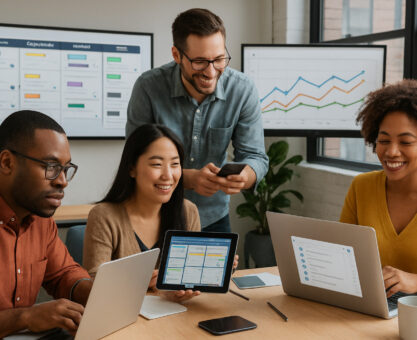














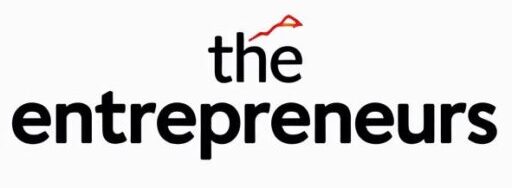

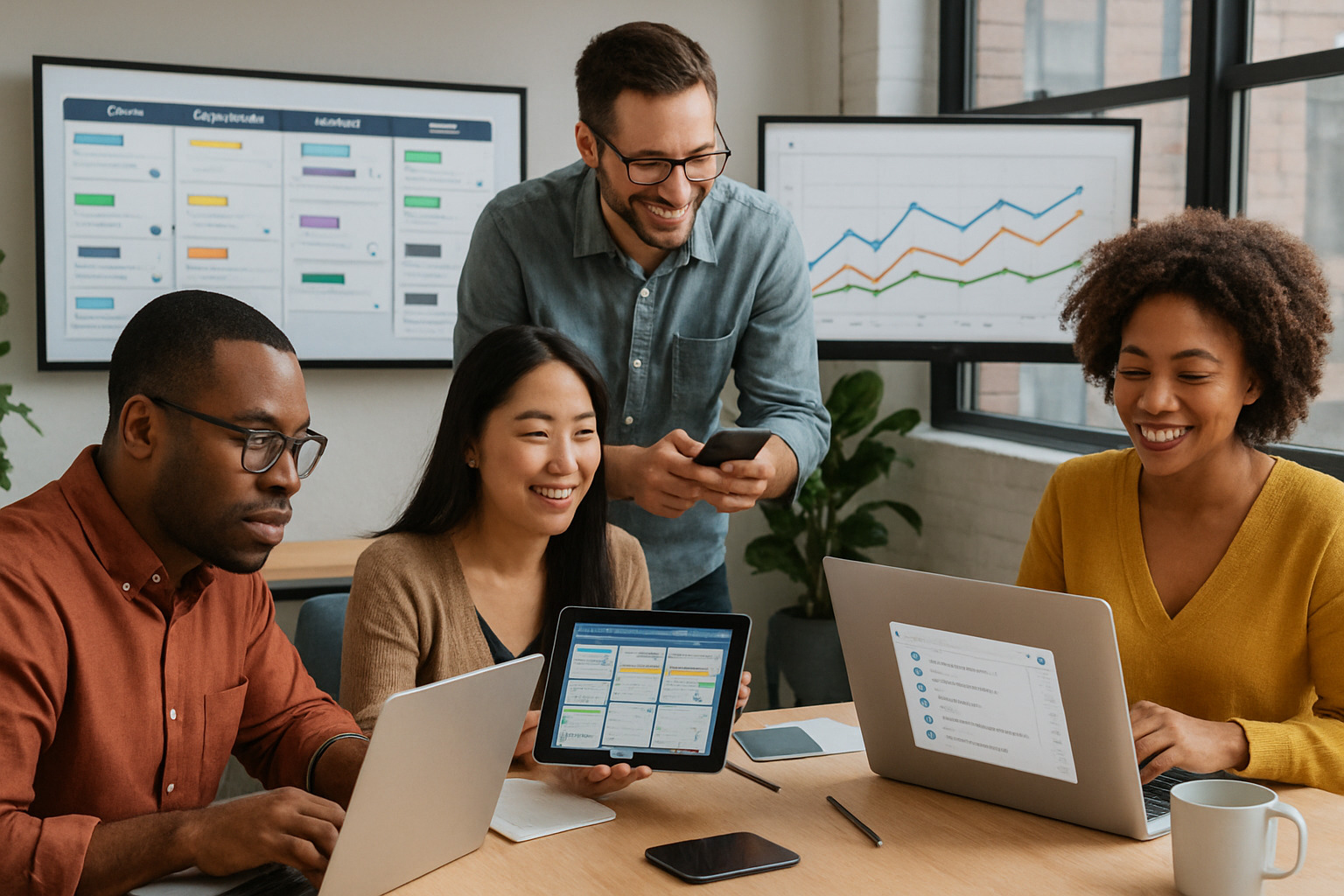

[…] more guidance on finding the right productivity tools for your specific needs? Check out our comprehensive productivity tools review for deeper insights custom to startups like […]